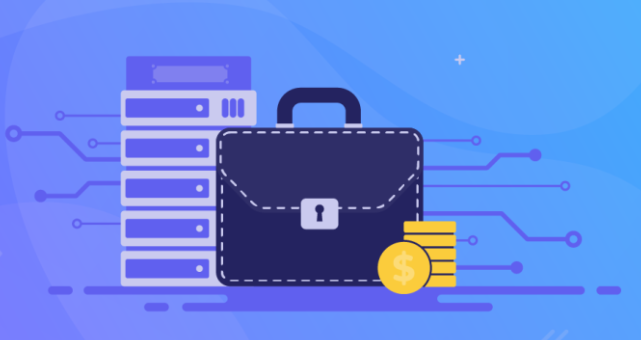How to Convert VOB to MP4 on Windows
If you’ve ever dealt with DVD backups or copies, you’ve likely encountered VOB files. They are the main video format used on DVDs.
However, if you’re looking to play or share them easily on a wider range of devices or platforms, it’s not always possible. You have to get a compatible DVD player, and the quality of playback can vary depending on the device or software used.
Converting these VOB files to a more universally accepted format like MP4 is an ideal solution. In this guide, we will walk you through the process of converting VOB files to MP4 on Windows and give some good free VOB to MP4 video converter options.
How to Convert VOB to MP4 on Windows: A Step-by-Step Guide
1. Download a suitable converter
The first step in how to convert VOB to MP4 is to download a suitable converter. There are many options available online, so make sure to do some research and choose one that is reputable and user-friendly.
2. Install the converter
After you have chosen a suitable converter, the next step is to install it on your Windows computer. Follow the on-screen instructions to complete the installation, ensuring that the software is properly set up and ready to use.
3. Import VOB files
Next, launch the converter and import the VOB files you wish to convert. This process usually involves clicking a “File” or “Open” menu and navigating to the folder where your VOB files are stored. Select the files and click “Open” to import them into the converter. Some VOB to MP4 converters allow you to drag and drop files directly into the software for easier importing.
4. Choose output format
Navigate to the converter’s settings or preferences and select MP4 as your output format. You may also have the option to adjust other settings such as video quality, resolution, and frame rate. Make sure to choose the options that best suit your needs. Some converters may also have a preset specifically for MP4 conversion, which can save you time and effort.
5. Start conversion
Now that everything is set up, you can start the conversion process. Typically, you need to click a “Start” or “Convert” button in the software. The duration of the conversion process will depend on the size and number of VOB files you’re converting.
6. Verify and play converted files
After the conversion process is complete, make sure to check the output MP4 files. Play them to ensure that the conversion was successful and that the quality meets your expectations. If you encounter any issues, you can always go back and adjust the settings or try a different converter.
Top 3 Free VOB to MP4 Converters
HandBrake
This free and open-source video converter supports converting VOB files to MP4 on Windows, Mac, and Linux platforms. It offers a user-friendly interface and allows advanced settings for those who want more control over the conversion process. It also supports batch conversion and has a built-in video player for previewing the output files.
Pros:
- Extensive format support
- Advanced video settings
- Built-in video player for previewing
Cons:
- Can be a bit complex for first-time users
- Conversion speed might vary based on settings and hardware
VLC Media Player
This popular media player can convert VOB to MP4. It’s also free and available for Windows, Mac, and Linux systems. The program has a simple and intuitive user interface, making it easy to use for beginners. It supports batch conversion and offers basic video editing options such as cropping and adding subtitles.
Pros:
- Free and available on multiple platforms
- Basic video editing features
- Subtitling tool
- Batch conversion support
Cons:
- Not as many advanced settings compared to other converters
- Conversion speed can be slow for larger VOB files
Any Video Converter Free
This conversion software offers a free and paid version with additional features. The free version is available for Windows and Mac systems and can handle VOB to MP4 conversion with ease. It offers a user-friendly interface and various basic video editing tools.
Pros:
- Easy to use
- Fast conversion speed
- Ability to download and convert online videos
Cons:
- The free version comes with limited features
- May prompt for additional software installation during setup
Conclusion
Converting VOB to MP4 is a straightforward process once you have the right video converters in hand. Whether you’re preserving your movie collection or simply want to watch a video on a device that doesn’t support VOB, converting to MP4 will provide you with a more flexible and universally supported format. With the help of these top VOB to MP4 converters, you can easily convert your files and enjoy them on any device or platform.